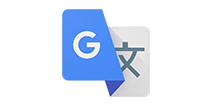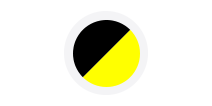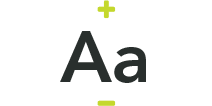Although some companies have only just finished with their Windows 10 upgrades, we are all aware of the looming Windows 10 ‘end of support date’, and the associated Windows 11 upgrade.
This article will look at the background, facts and issues that are concerning customers when it comes to this process.
I have been working in IT for longer than I care to mention, and in this time I have seen the Apple/IBM PS2 battle, the Windows 95 launch, the rise of mobile and then smart phones.
This extended tenure in IT does have its benefits, namely, extensive experience in software updates and user adoption. Whether we are looking at NT to Win 95 or Windows 10 to 11, the core success criteria remain. My colleague Jaro Tomik talks extensively about Digital Enablement and ensuring success, but in this article, I want to focus on the concerns you might have as a customer and how you can understand the real impact to your business.
Windows 11 Facts
Let’s start with a few simple facts:
- Windows 11 is more secure; with Microsoft Pluton Security tied to secure-core processors and a whole host of new security capabilities. Read more in the Microsoft Blog on this subject.
- Windows 10 will hit end of life on October 14th 2025. Continuing to use Windows 10 past that date in an organisation will require the purchase of extended support contracts.
- Windows 11 is an upgrade with specific technical requirements for the processor version and speed, storage space, memory capacity and graphics capability.
- Windows 11 is designed to use fewer resources than its predecessor with a focus on efficiencies across the operating system.
That’s it, just four points - not exactly scary. These are the facts and now we need to focus on the myths, the horror stories, and the misconceptions around the Windows 11 journey. I’m going to break this document down into two distinct sections: technical challenges and user challenges.
Technical Challenges
One of the first issues I have seen is that organisations believe they need to replace their entire security infrastructure, move to Intune and replace all user devices. As with most misconceptions there is an element of truth, but these statements are certainly not completely accurate.
I’ll start with the Intune rollout. Microsoft recommends that, if you are using Microsoft Configuration Manager now, you would be better off upgrading users to Windows 11 first and then beginning or completing your Intune journey. Windows 11 will not struggle with operating in either an SCCM or Intune environment, which could therefore help you decide on the priorities. SCCM isn’t about to go away, whereas Windows 10 is heading towards the end of support date.
As my colleague Greg van der Gaast will tell you, security is not a product; it is a mindset. I won’t go too deep here but your security journey is not operating system- or hardware-specific; it is an all-encompassing umbrella that is applied from the edge to the core of all your platforms and systems. I try and advise businesses that their operating systems and application choices should link in a way similar to an OSI model, where each component could be exchanged without changing the overall capability afforded to users.

Figure 1 - Service Stack
Hardware replacement for Windows 11 is required in certain situations, and these are only where the processor version is too old to support the Trusted Platform Module (TPM) version 2.0.
TPM is a hardware-level protection built into most PCs released in the last 5 years, which is required by Windows to support, amongst other things, BitLocker data storage protection and Windows Hello, the facial recognition login capability. The TPM 2.0 hardware-level protection is an important brick in the wall of endpoint security, as it helps protect against malware and sophisticated cyberattacks. By being embedded into modern CPUs, authentication artifacts can be stored securely; these artefacts being anything from fingerprint, password or facial recognition identities. As you can imagine, having safe and secure storage for these identities is critical in the remote working environments many end users find themselves in. If you want to read more on TPM specifically, you can see a fairly in-depth explanation here at Intel.
How many applications do you have in your business and how do you know if they will work with Windows 11? The good news is that, based on figures so far from organisations that have migrated, fewer than 1% of applications required modification to run in Windows 11. I have found that most applications will traverse the change seamlessly, especially SaaS-based apps. The issues are with legacy applications that should probably have already been migrated to a SaaS-based solution to support hybrid and flexible working patterns. Microsoft provides clear guidance for those testing applications, which can be found online: https://learn.microsoft.com/en-us/windows/compatibility/windows-11/testing-guidelines.
User Challenges
What about the user journey? For those who have been through the XP to 10 journey you may have some scars that are driving you to be overly cautious with the 10 to 11 journey. I’ll try to help to allay your fears, but ultimately getting a PoC up and running in most organisations is the best way to discover how simple this upgrade is.
The first thing I will highlight is that the look and feel of Windows 11 isn’t massively different, even though when 11 was first previewed there were a lot of articles stating it was. In reality, now we are into the general release ring of the software, the visible changes are far more subtle, and in an enterprise situation with managed devices, these visual impacts can be ‘managed back’ to create a less startling change for the users.
Let’s look at the few differences I think we will all notice from a user perspective:
-
Taskbar Location
This was one of the first callouts in the users who trialled Windows 11. The default in Windows 11 is to have the start menu centre-aligned, in previous operating systems it was left-aligned. The good news is that the menu bar can be configured to align left and look more like the windows 10 platform. The bad news is that the task bar can now only be placed at the bottom of the screen, not left, right or top as some users had it previously.
-
Badge and Icon Changes
All the icons and badges have been changed in Windows 11. This sounds quite drastic, but the changed icons should still be clear to understand, and in many cases more accurate in representing their purpose.
-
Badge and Icon Changes start Menu Layout
The menu that appears when a user clicks on the start menu has changed quite a lot. The same components are there but the positioning and behaviour has changed. In place of the tiles that were originally seen in Windows 8 and an evolution from the interface we saw on the Windows phone, we are back to a simpler list of applications that can be modified, and a recommended application and document section to help users find what they were previously working on. The search bar has also moved, but still works in a similar way.
There are many more small changes in the operating system, but these three are the ones that are the most visible. As you can see, they could cause confusion if they landed on a user’s desktop without warning. However, none of them are massively different to previous versions, and users should be able to re-learn some of the ways they may have been doing things previously.
When it comes to any change that impacts a user environment, warning, education, awareness and continued high-profile reminders are always required. I have been involved in a number of global changes across a large, multi-country organisation, where the post-switch issues raised were significantly mitigated by ensuring users knew, months before the switch was due:
- What was happening.
- When it was happening.
- Why and how this would impact them.
How To Get Your Upgrade Right
Start Your Journey With a Poc
CDW, Microsoft and our hardware vendors can support Proof of Concepts (PoC) to allow you to start your windows 11 journey. Through small-scale introduction and testing you can very quickly discover how ready you are for Windows 11. Although the date of October 2025 seems far away, now is the perfect time to start to allow for planning, communication and rollout.
Department Heroes/Early Adopters
Within most departments there will be early adopters and people willing to try out new hardware and software. Look for these technical sponsors and see if you can involve them in the PoC. Having departmental involvement provides early engagement and brings support to your rollout.
Estate Readiness: Powershell, Intune – Link to Ms Content?
How ready is your estate? There are several options, and these are well-documented. Intune is by far the simplest, but there are also PowerShell scripts and SCCP reports that can be pulled to create a view of how ready your estate is for migration to Windows 11.
CDW has offerings that can collate and report on your infrastructure, along with proposing solutions and application-readiness testing. Reach out to your account representative or contact us using the contact form for more information.
Application Readiness
Most Windows 10 applications are ready for migration, but for the rest, CDW can offer application-readiness testing that is fully automated through our partners; such as Rimo3.
With this simplified, per-application testing model, CDW can quickly provide an overview of the applications your organsiations relies on. Microsoft also realises there are concerns and offer an app-assure program that CDW can assist you in using.
User Training and Awareness
Finally, we come down to the communication and awareness program. There are options from emails, instant messages, desktop pops, digital and physical signage options to inform users. Our Program managers are experienced in providing the best migration solutions to your end users. Reach out to an account representative if you would like to know more about or partial or complete project roll out support.